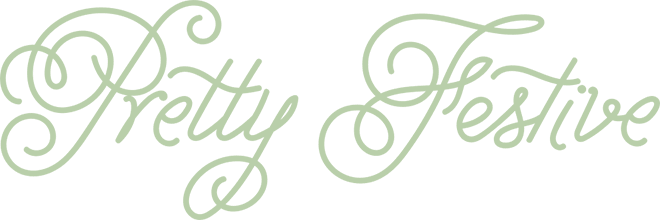How to Use a Seamless Pattern File in Canva
I receive a lot of questions on what a seamless pattern tile is, how it differs from a digital background, and how to use the pattern files so I thought I’d to a little series of how-to posts covering off the main questions in bite sized chunks.
Click here to view my other How-To posts!
Here’s a quick guide on how to use a Pretty Festive Design seamless pattern file in Canva. You can get a free or paid version, this works fine in either version!
- Upload Your Pattern: Start by logging into your Canva account. In the left-hand panel, click on ‘Uploads’, then select ‘Upload an image or video’. Choose your seamless pattern file from your device and upload it to Canva.
- Bring the file into to Your Design Canvas: Once uploaded, your pattern will appear in the ‘Uploads’ section. Drag and drop it onto your canvas. You can adjust its size to fit your design by dragging the corners.
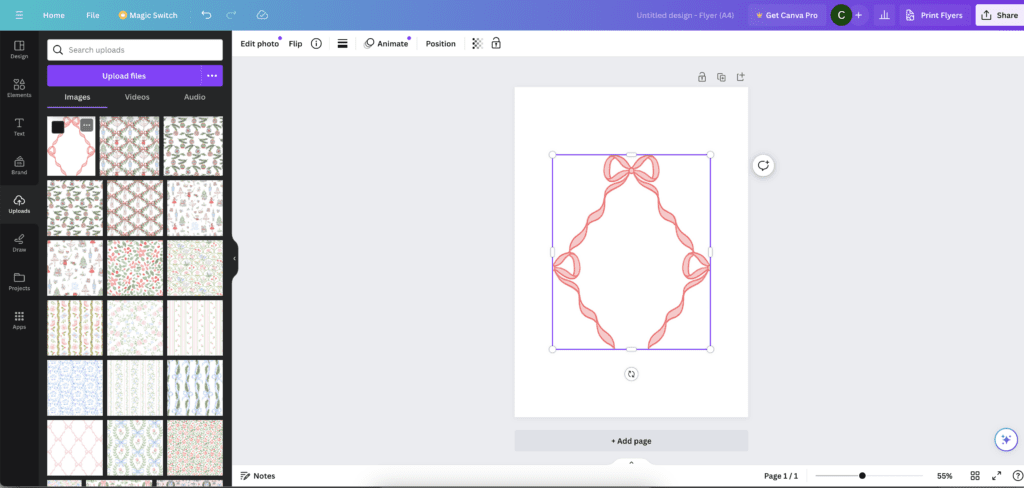
3. Position the file: Click on the design to drag the whole thing up to the top left corner. Canva’s snapping tool works great for this.
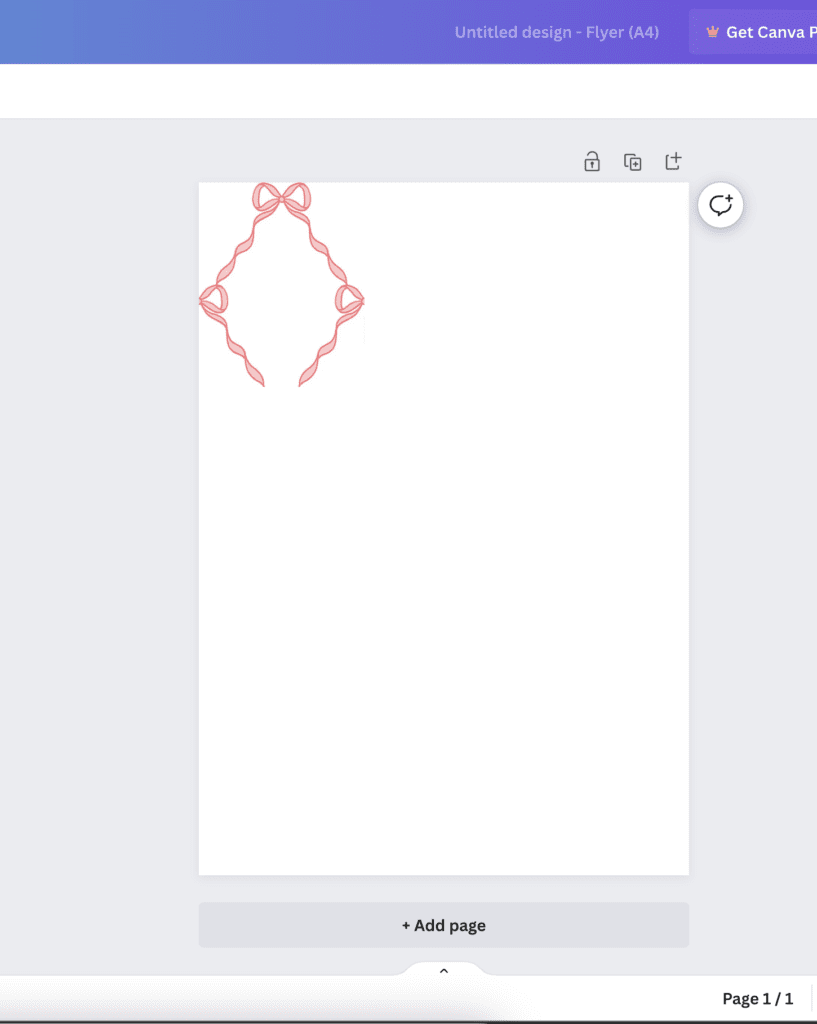
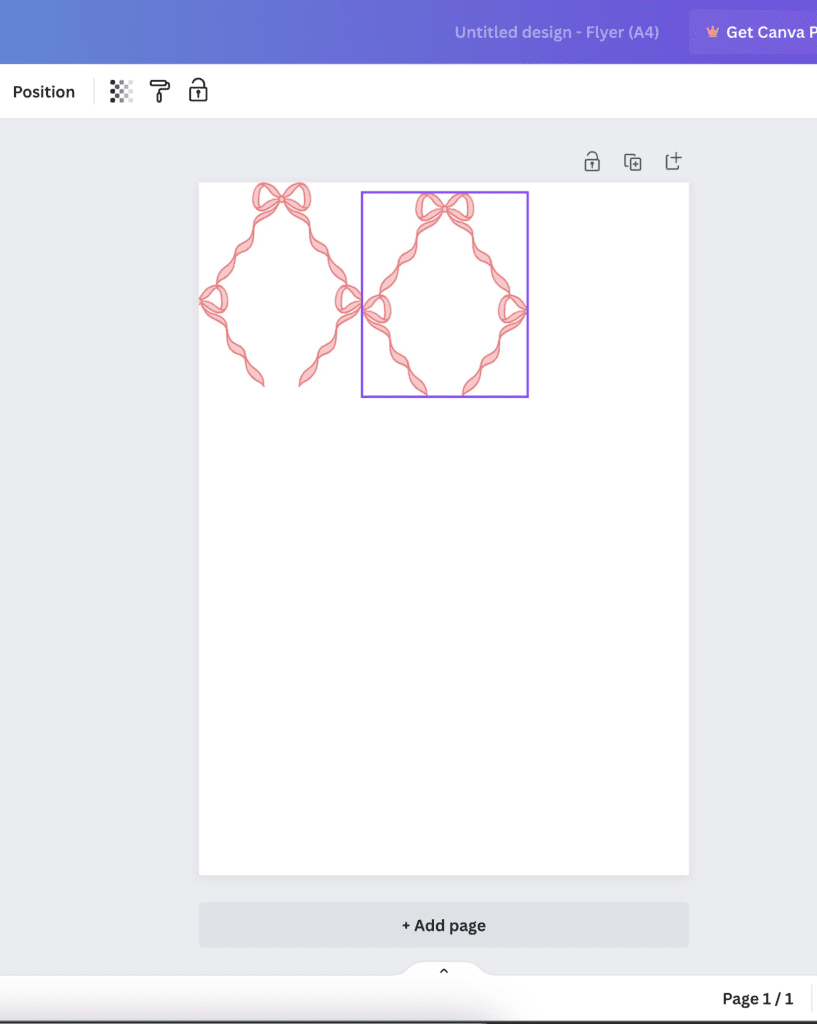
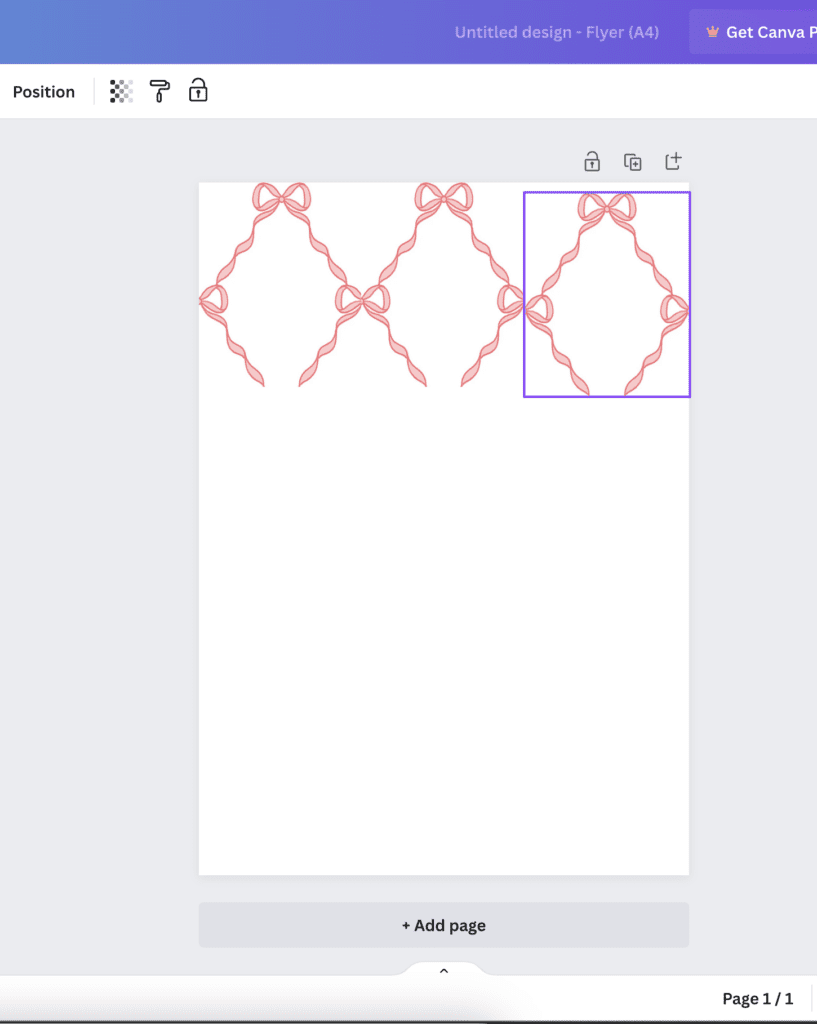
4. Repeat and Align: To create the repeating effect, copy and paste the pattern as needed. Use the alignment tools in Canva to drag each tile next to the previous one to ensure everything lines up perfectly, creating a truly seamless look. Keep copying, pasting and dragging and aligning the tiles until your canvas area is covered.
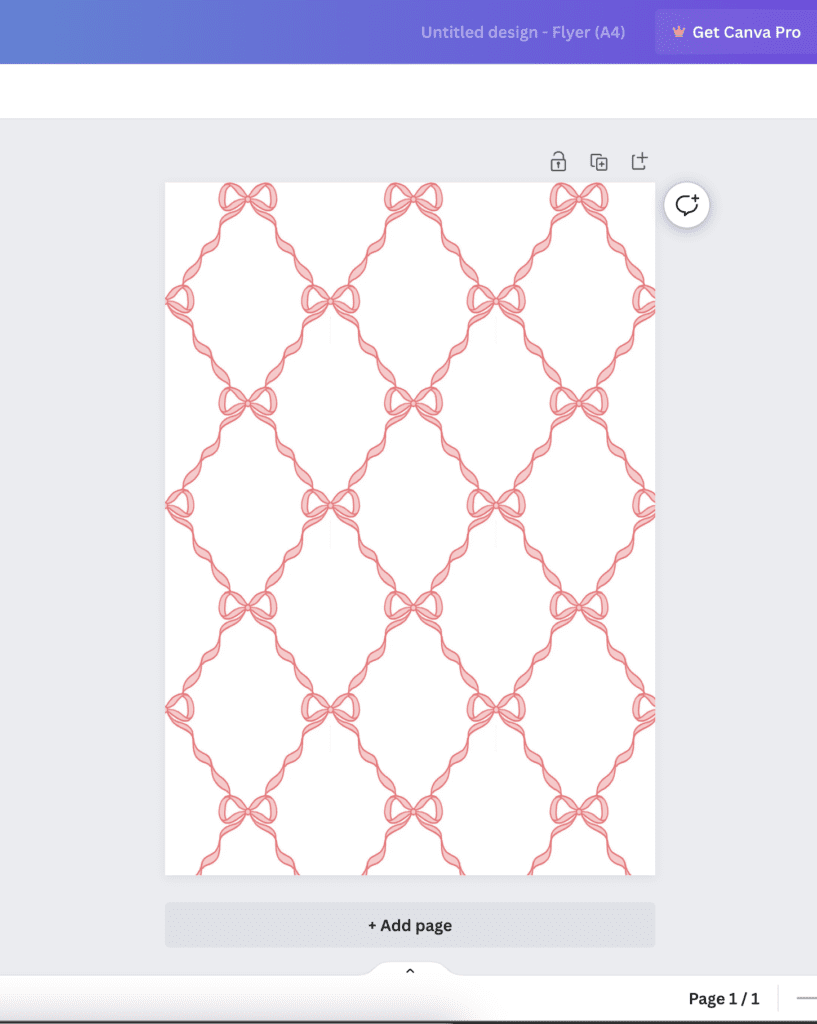
5. Save and Download: Once satisfied with your design, click on ‘Share’ or ‘Download’ to save your work in the desired format.
I hope this helps you and opens up new avenues of creativity for you. The beauty of seamless patterns is they can repeat over an area of any size!
Please feel free to message me if you have any other questions, or how-to topics you’d like me to write about!