I receive a lot of questions on what a seamless pattern tile is, how it differs from a digital background, and how to use the pattern files so I thought I'd to a little series of how-to posts covering off the main questions in bite sized chunks.

Click here to view my other How-To posts!
Here's a quick guide on how to use a Pretty Festive Design seamless pattern file in Canva. You can get a free or paid version, this works fine in either version!
What is a seamless pattern tile? This is a flexible kind of digital design file which is the width and height of one full section of a repeating pattern which can be duplicated to fill and area of your choosing. They're popular for fabric printing to create apparel, wallpaper or bedding, stationery and gift wrap.
First things first, log into your Canva account.
Step 1: Choose your design canvas size. You can either select "Create new design" in Canva, or use one of Canva's premade templates. I recommend starting with a blank white background in the size you need.
Step 2: Upload Your Pattern Tile: In the left-hand panel, click on 'Uploads', then select 'Upload an image or video'. Choose your seamless pattern file from your device and upload it to Canva.
Step 3: Apply the file into to Your Design Canvas: Once uploaded, your pattern will appear in the 'Uploads' section. Simply click on the image and it will appear your canvas. You can adjust its size to fit your design by dragging the corners.

Step 4: Position the file: Click on the design layer to drag the whole thing up to the top left corner. Canva's snapping tool works great for this.

Step 5: Repeat and Align: To create the repeating effect, copy and paste the pattern as needed. Use the alignment tools in Canva to drag each tile next to the previous one to ensure everything lines up perfectly, creating a truly seamless look. Keep copying, pasting and dragging and aligning the tiles until your canvas area is covered.


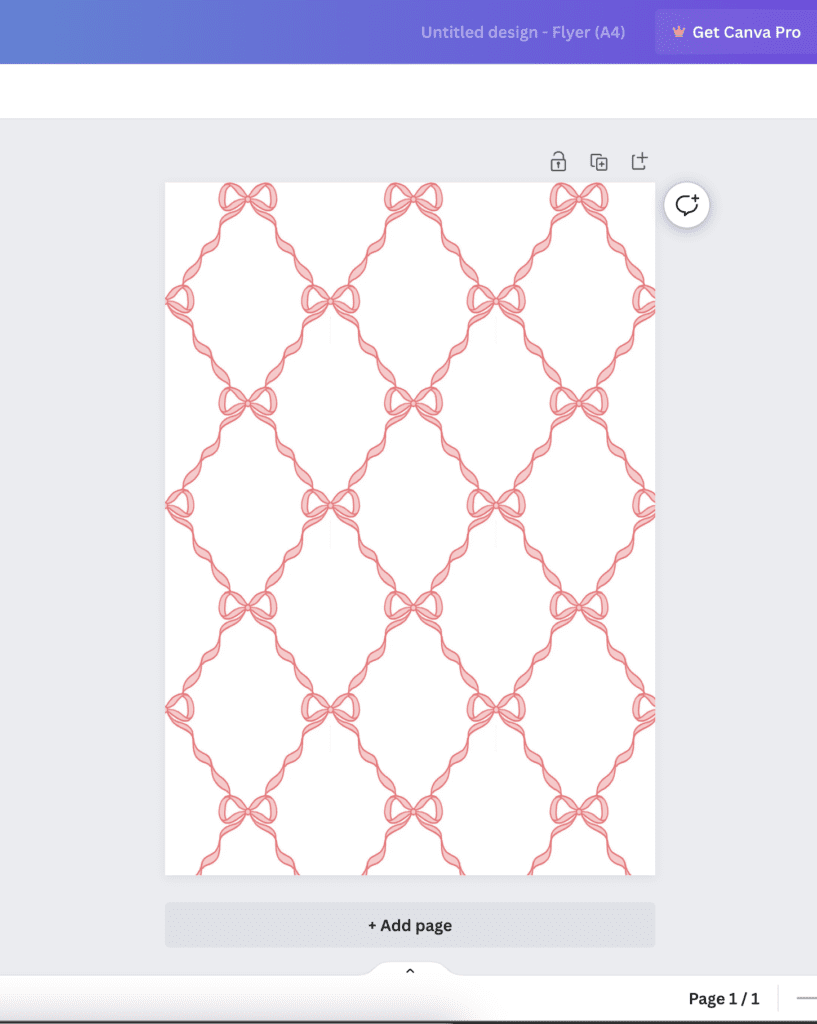
Step 6: Save and Download: Once you've filled your canvas, click on 'Share' or 'Download' to save your work in the desired format.
I hope this was helpful! Please feel free to message me if you have any other questions, or how-to topics you'd like me to write about!

